Cohorts
Grouping patients into cohorts can be useful if patients are related in some way (for example, by pathology type or data source).
Add Cohort#
- Open "Cohorts" block on the navigation panel on the left:
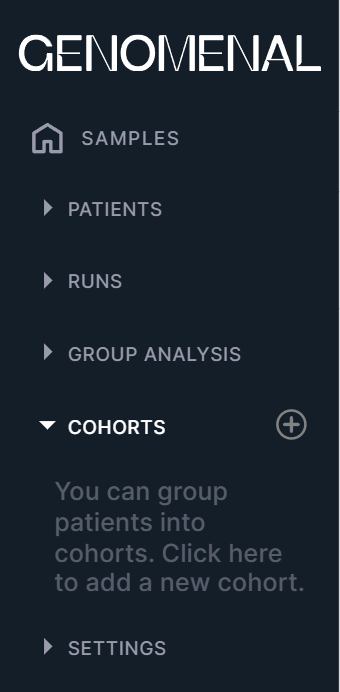
- Click on the block content or on the
button
highlighted here:
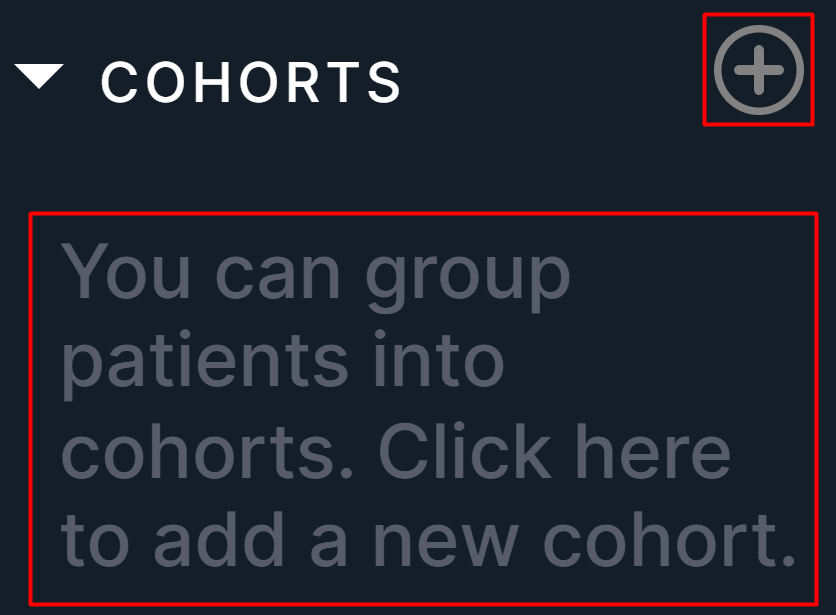
- In the window that opens, enter the cohort name in Name field. You can also add a cohort description here:
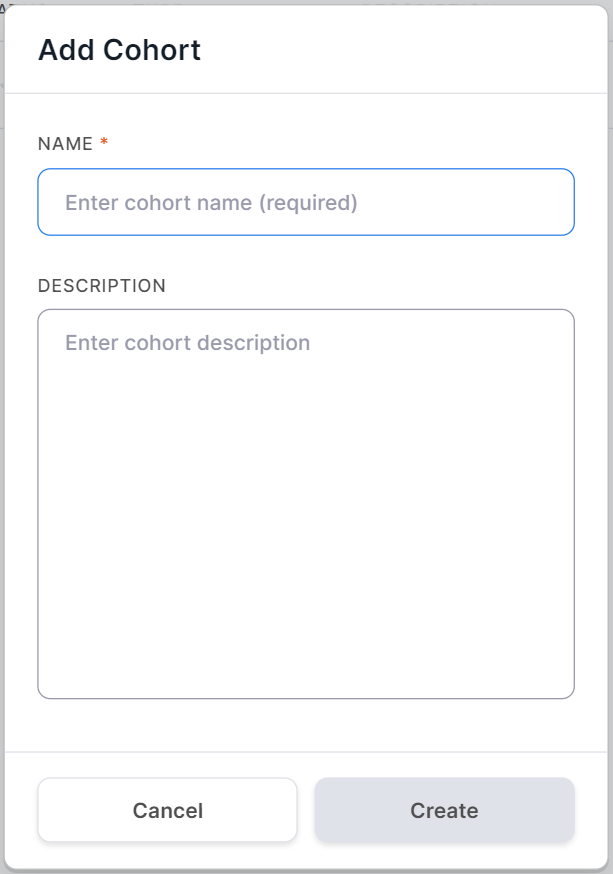
- Click on
.
Now the added cohort has appeared in "Cohorts" block:
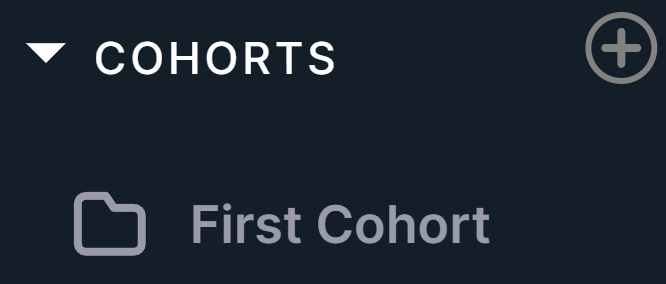
Cohort Page#
The cohort page only contains data for patients included in that cohort. Please note that the patient page is the same on "Patients" block pages and on "Cohorts" block pages. Thus, any changes on the patient page will be displayed on all pages at once. Archiving a patient on the cohort page transfers the patient's data to "Archive" page of "Patients" block.
To open the cohort page, open "Cohorts" block on the navigation panel on the left and click on the cohort line:
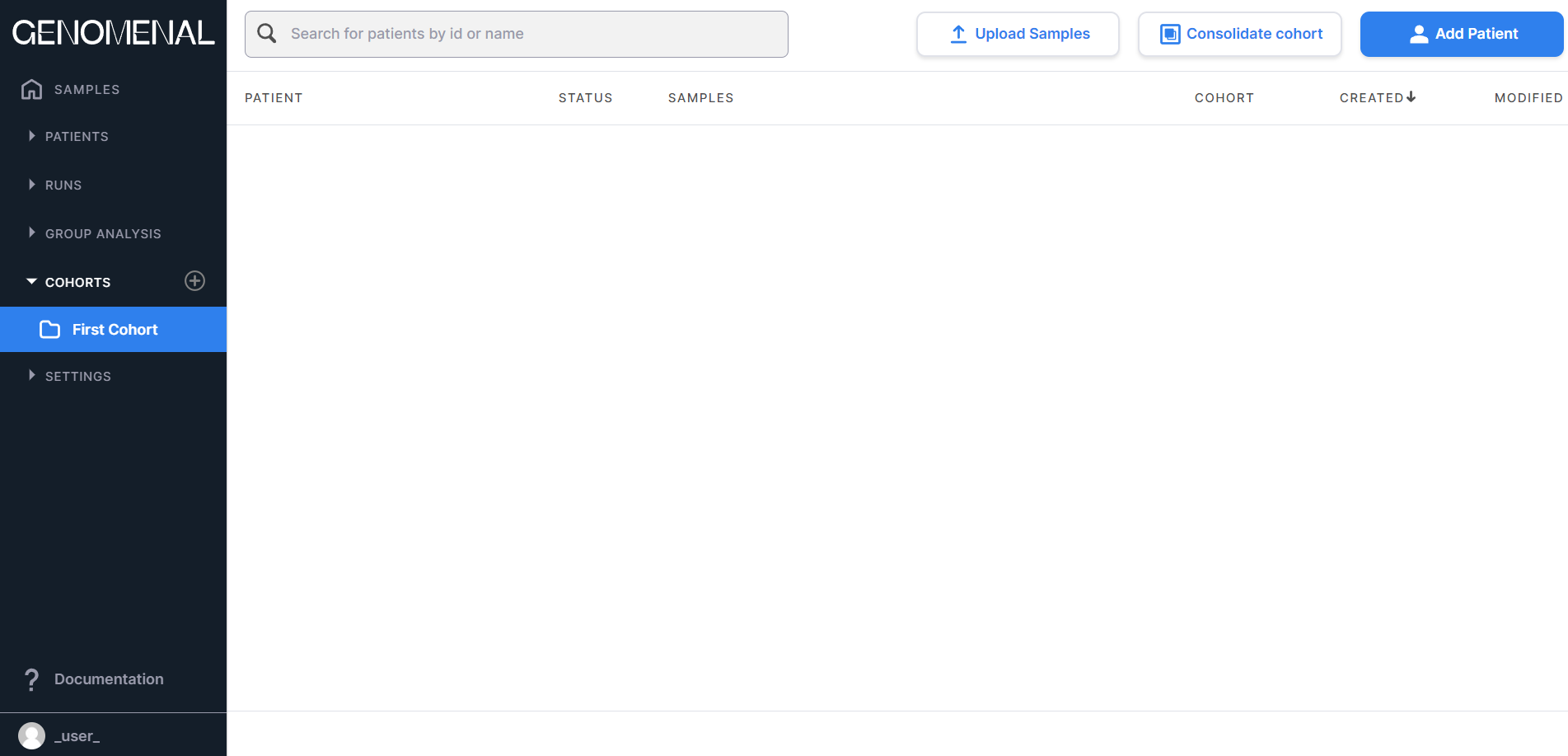
Add New Patient and Upload Samples to Cohort#
To add a new patient to a cohort, open the cohort page and add a patient as described here.
Next, you can upload patient samples. The patient data will be displayed on both the cohort page and "All Patients"
page. In addition, you can use the page for multiple uploading of samples in different patients by
clicking on .
Add Previously Created Patient to Cohort#
To add a previously created patient to a cohort, open "All Patients" page from "Patients" page block and open the patient page by clicking on its row. On the right, in "Patient Info" section, click on the cohort field:
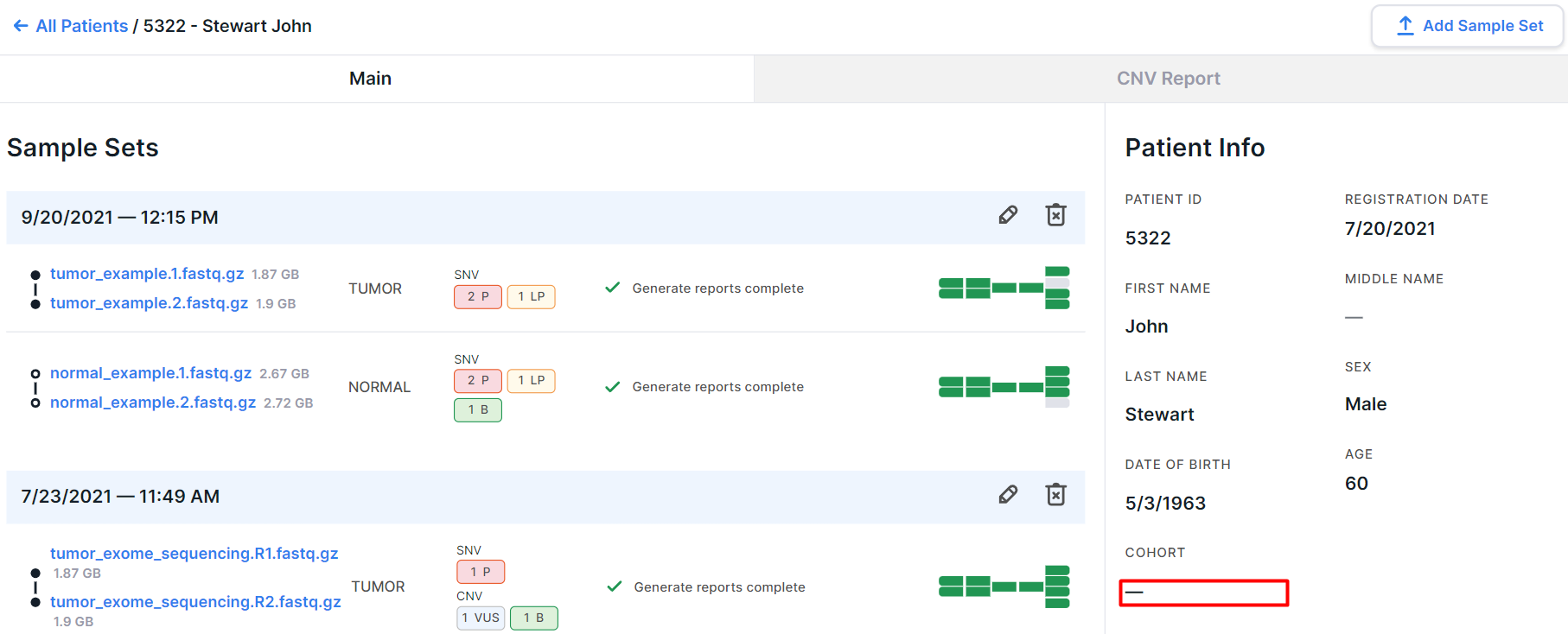
Select the cohort from the drop-down list:
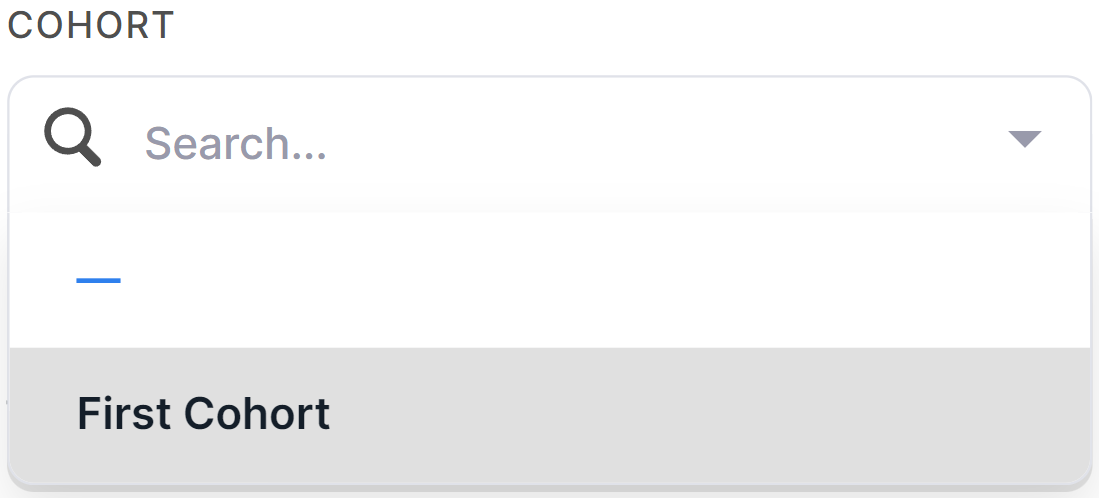
Now the patient has been added to the cohort, his data will be displayed on the cohort page.
Cohort Analysis#
Cohort analysis is the combining of germline variants (SNVs/Indels) discovered in samples included in a cohort. Only those cohort samples that were uploaded in FASTQ or BAM format and for which Germline SNVs/Indels discovery and annotation stages have successfully completed are available for cohort analysis.
To start the cohort analysis creation,
click on . Then follow the
instructions described here. After creating an analysis, you will see
its page in "Group analysis" block.
Edit and Delete Cohort#
To edit the cohort name or description, hover over the cohort line in the navigation bar,
click on and then on "Edit" option. In the cohort editing window, make the necessary changes and click on
.
If you want to remove a patient from cohort without deleting patient data from the system, go to the patient page and change "Cohort" field value in "Patient Info" section to "-".
To delete a cohort, hover over the cohort line in the navigation bar,
click on and then on "Delete" option.
When deleting a cohort, the patients included in it are not deleted from the system.