Quick Start for Prenatal Genetic Testing
If you would like to perform prenatal genetic testing with Genomenal, then this section is for you.
1. Create Patient#
When you first open Genomenal, you will see a login page. Sign in to an existing account or sign up to the system.
info
A Patient, or Proband, is a person from whom samples were taken for analysis.
To create a patient entry, click
on on the "Samples" page:
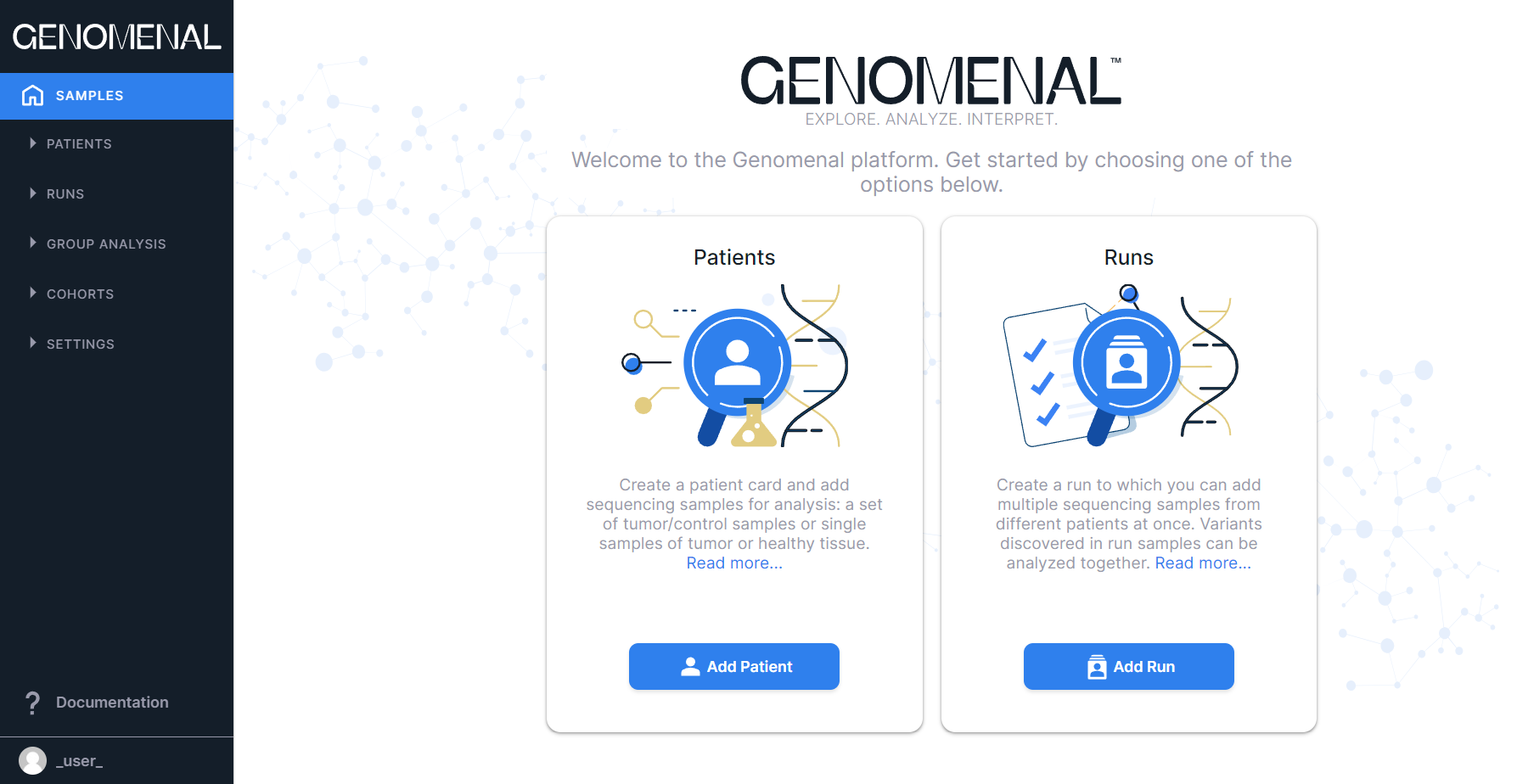
Only the Patient ID field is required. You can fill out the details later on this patient's personal
page.
Click on to proceed.
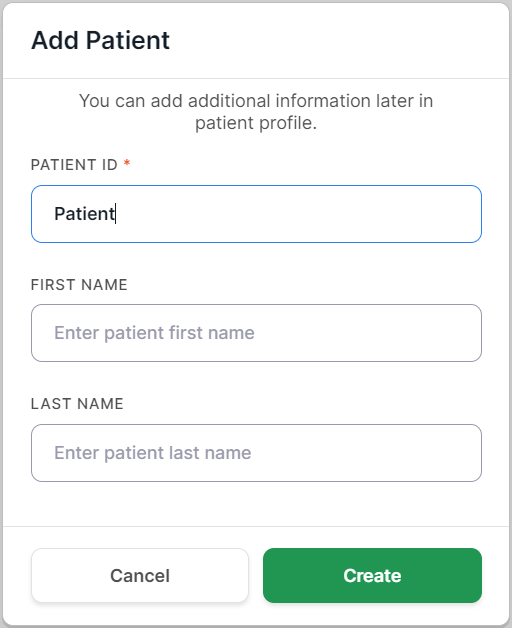
You will see the patient page:
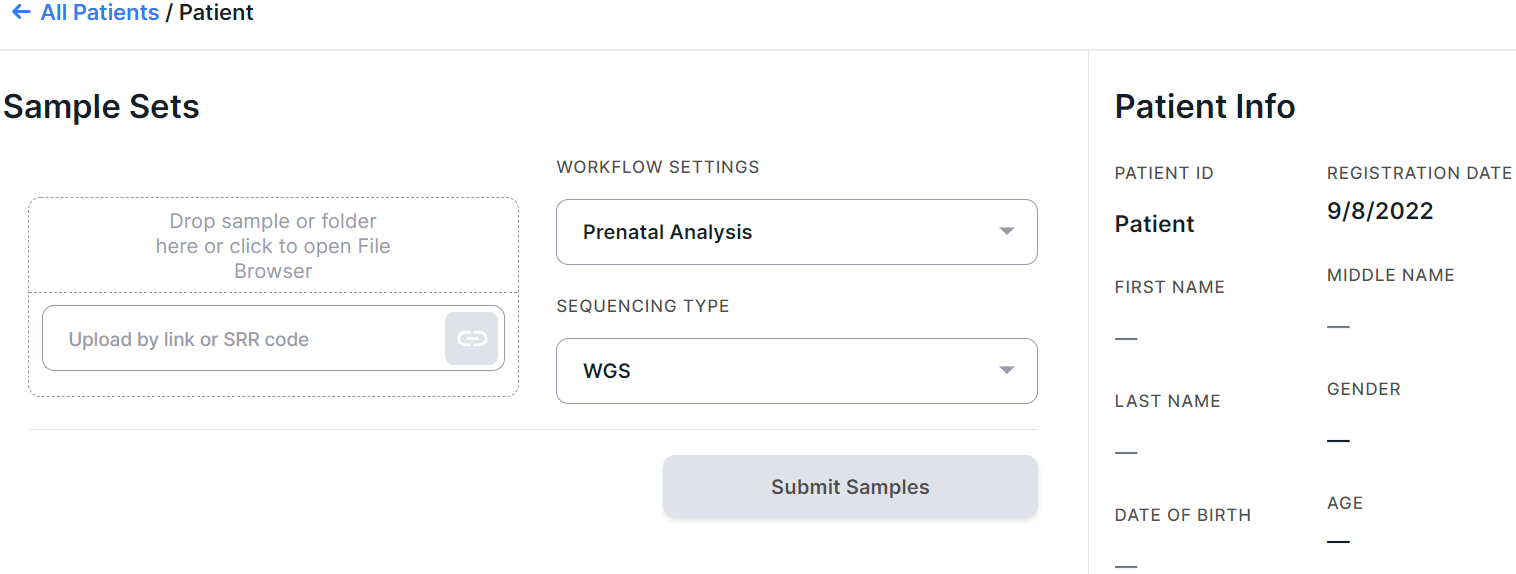
2. Upload Samples#
Select sample file(s) to analyze. Commonly, the sample is a paired-end sequencing data in FASTQ format.
The sample files can be uploaded:
- From computer
- From FTP, HTTP or Yandex.Disk servers
- From Google Drive
- From NCBI SRA database
To upload, drag and drop files or folder containing files into the drop-area or click on it to open the File Browser:
To upload, paste the link to the file or folder containing files on the server into the placeholder:
and click on the button or press Enter on the keyboard.
To upload a file from Google Drive, first share the file with anyone with the link (how to do this is described here).
Paste the resulting link into the window:
and click on the button or press Enter on the keyboard.
To upload, paste the run code from NCBI SRA (e.g. SRR24755541) into the placeholder:
and click on the button or press Enter on the keyboard.
After adding samples, you can fill out the patient card. We recommend filling out the card right away and documenting the added samples thoroughly - this will make it easier for you to interpret and navigate later.
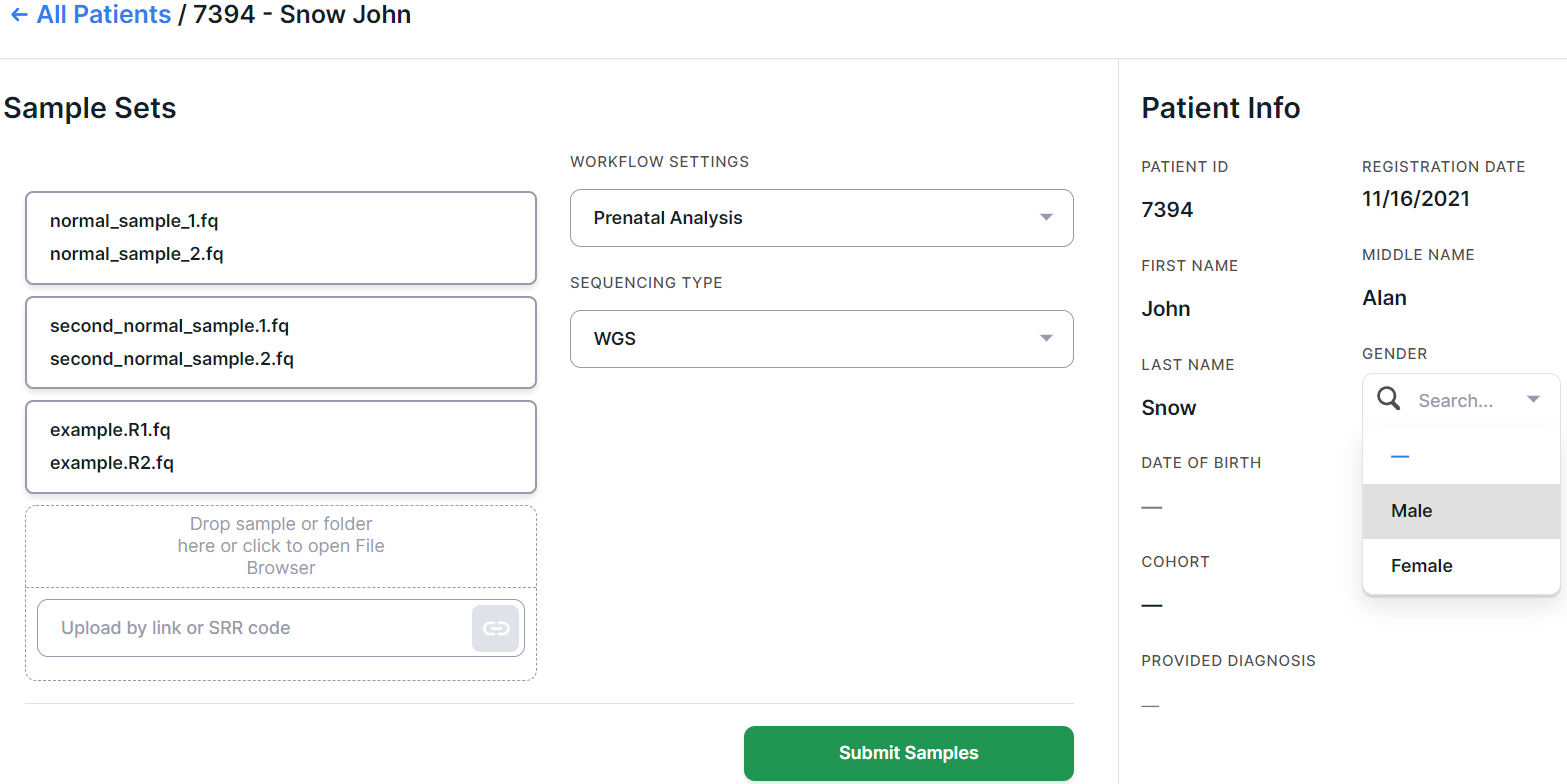
3. Start Analysis#
Click on to start sample analysis.
Attention!
If you're uploading sample files from a computer, and not by a link, do not refresh or close the tab where files are being uploaded until it's complete. Otherwise, the upload will be interrupted. To resume an interrupted upload, you can use the form described in the corresponding section. After the upload is completed, you can close the tab, browser and turn off the computer - further analysis does not depend on your device.
You can see that the sample analysis is complete when all stage statuses are green or orange:
4. Analysis Results#
When the analysis is complete, you can examine the results. Open the sample page by clicking on sample row:
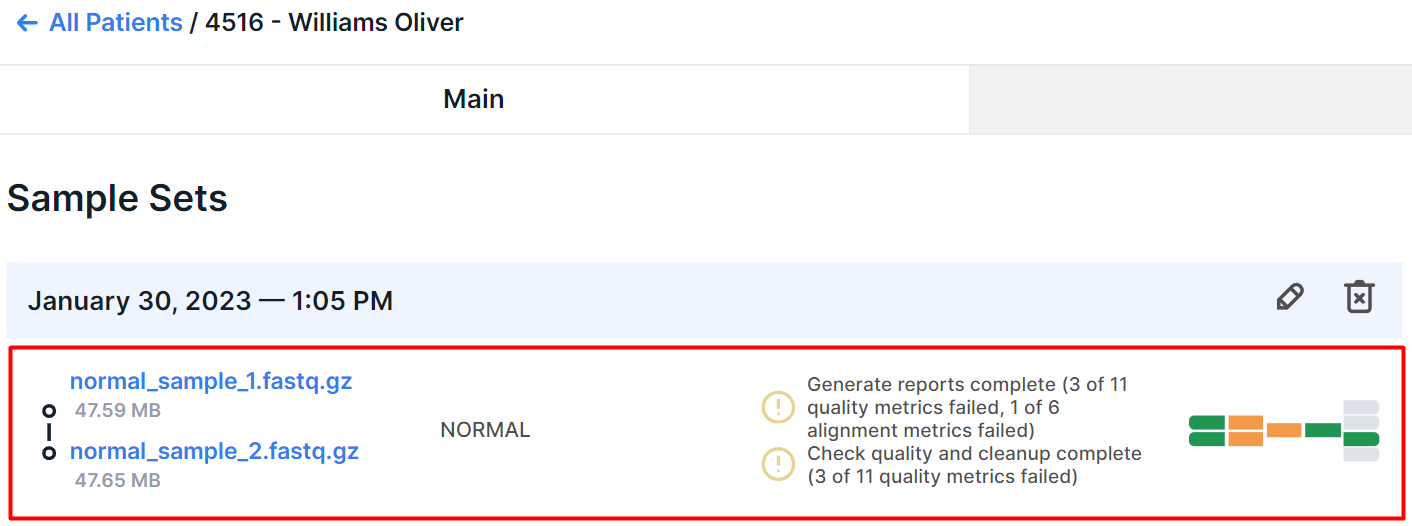
Then click on the CNV Report tab and explore the report.
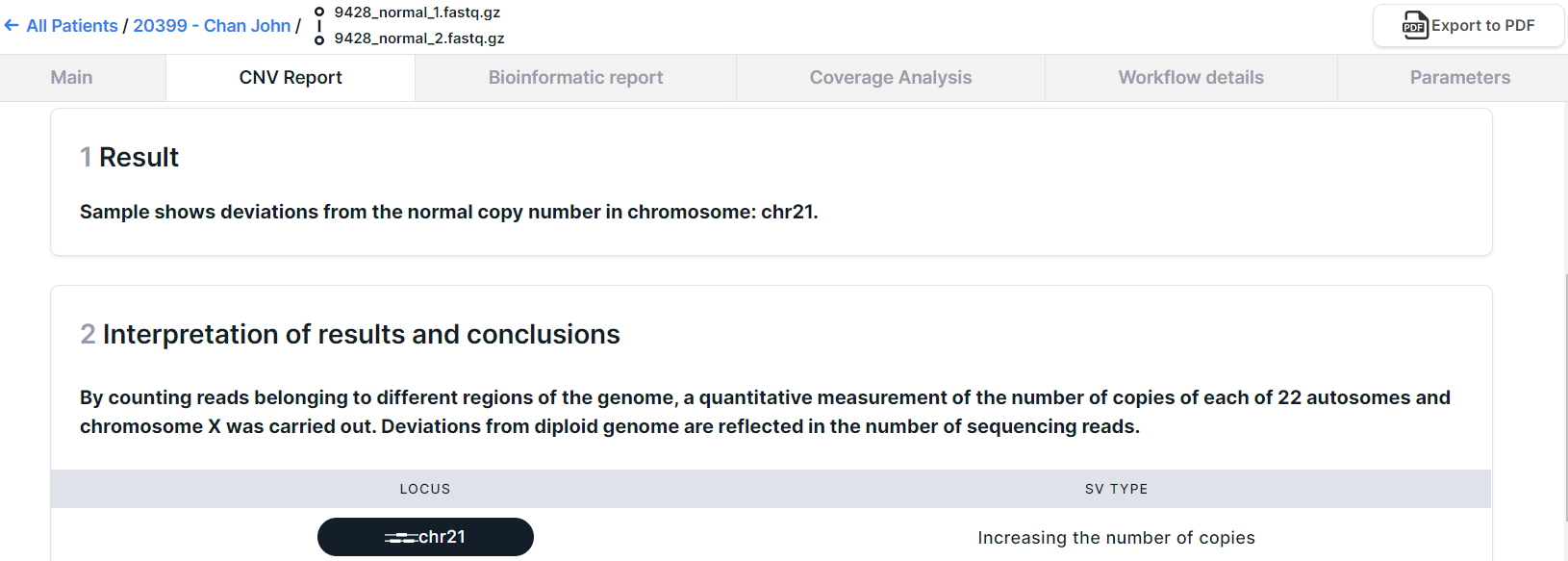
The “Interpretation of results and conclusions” section includes:
- a table with chromosomes in which structural variation (reduced or increased number of copies) was found;
- karyogram-like graph with denoted chromosome-level CNVs;
- information on estimated sequencing depth.
Report can be exported to PDF.
In addition, you can view the analysis results of all patient samples. You can find information on how to do this here.
Further, here you can find examples of prenatal genetic testing results for samples of different quality.