Runs
The "Runs" section includes the following pages:
- "Runs" - contains all runs added to the system and their data. You can read more about the runs here.
If you don't have any runs added yet, the "Runs" page looks like this:
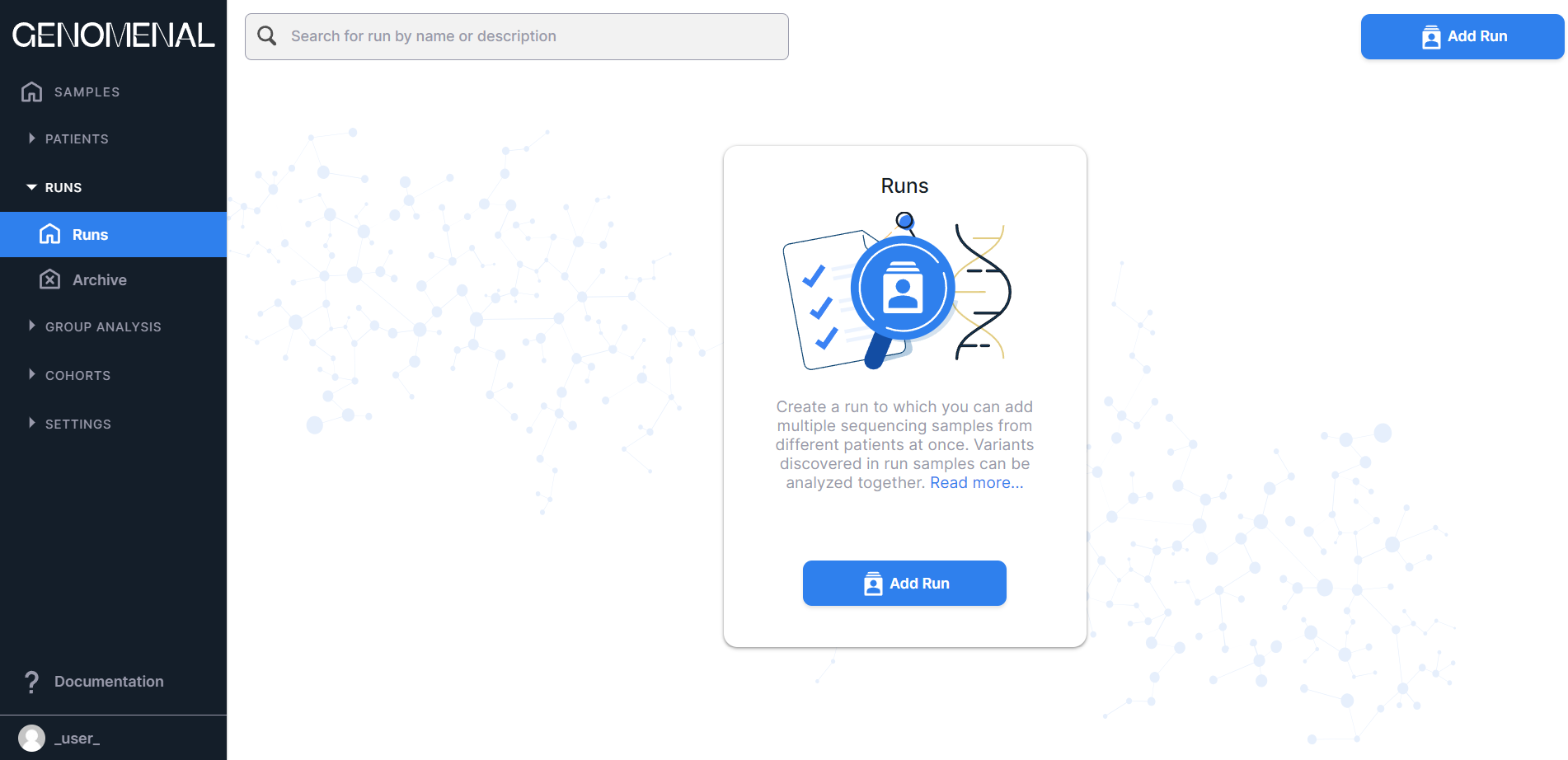
The page with added runs looks like this:

At the top of the page, there is
a button to create run.
- “Archive” - contains those runs whose data has been archived. You can transfer irrelevant data or data for later deletion here. Archived runs are not displayed on the "Runs" page.
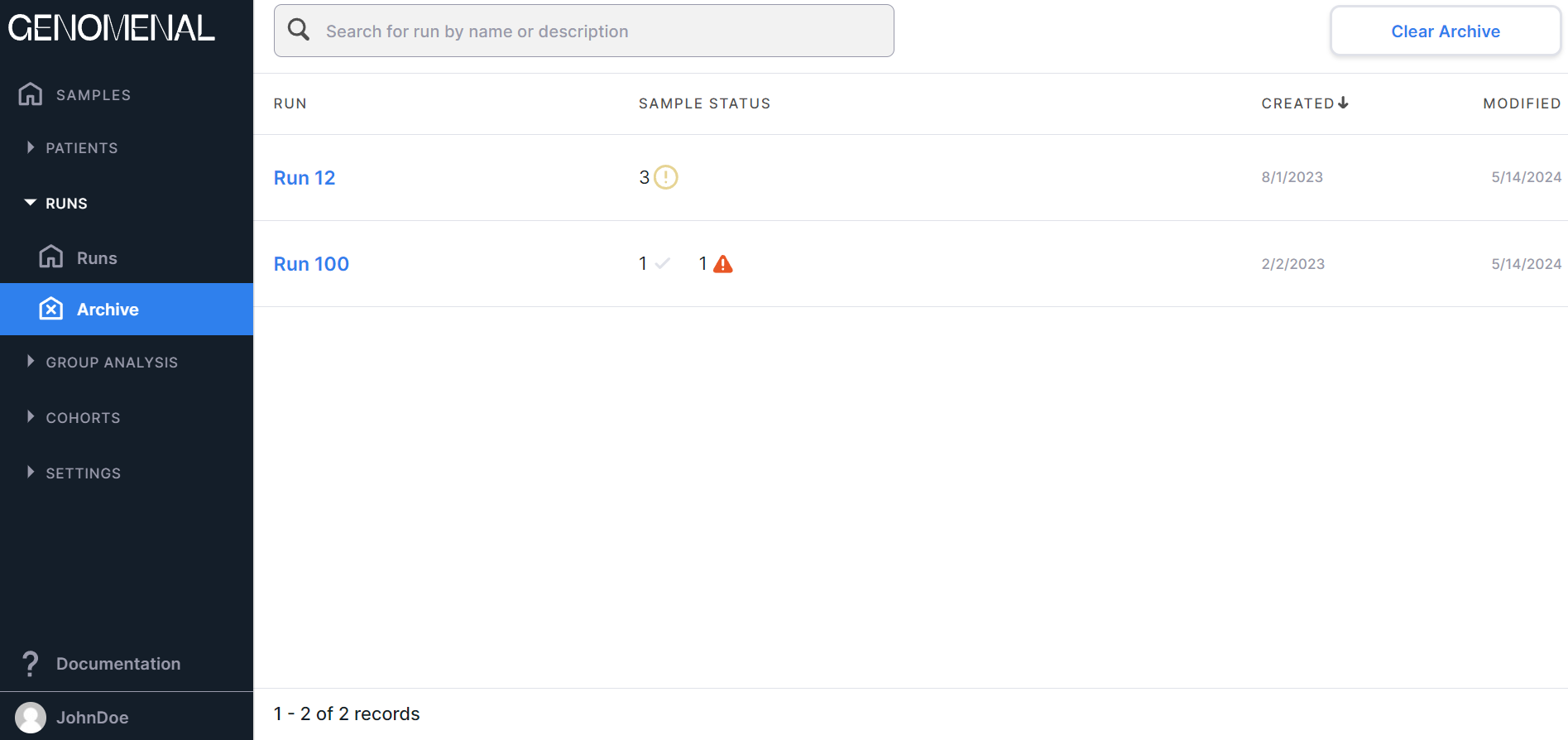
You can search for run by name or description using a search box at the top of the section pages:
At the bottom of the section pages there are:
- Run count information: the order of runs displayed on the page (a maximum of 10 runs can be shown on a page, so the order would be 1-10, 11-20, etc.) and the total number of runs.
- Pagination component:
, which allows to navigate between run pages. The number of the opened page is highlighted in a blue circle. If you click on this number, the page will reload. To move to a page with a specific number, either click on that number, or click on
, enter the required number and press the enter key or click outside the value field. To move to the previous page, click on
, and to open the next page, click on
.
Columns#
The "Runs" section pages present the table with the following columns:
- RUN - contains the names of the created runs;
- SAMPLE STATUS - contains information about the number of uploaded samples that are in a certain status for
each run:
- in progress;
- queued;
- success;
- problems;
- failed;
- CREATED - contains the date of the run creation in M/d/yyyy format;
- MODIFIED - contains the date of the last change in the run data in M/d/yyyy format.
Sorting#
By default, the table is sorted from runs added last to runs added first (i.e., in descending order
of the "Created" column values). The table can be sorted by ascending or descending values of the following
columns: "Run", "Created", "Modified".
To sort a table by column values, click on its name (click once to sort ascending, or twice to sort descending).
After this, an arrow will appear next to the column name (when sorting in ascending order) or
(when
sorting in descending order). To reset the sorting, refresh your browser page. The values of the "Run"
column are sorted alphabetically, and the values of "Created" and "Modified" columns are sorted from
earliest to latest date and vice versa.
Archive, Restore and Delete Run#
To archive run and its samples, hover over the run row on "Runs" page and
click on . The run will be moved to
"Archive" page. If you open this page, you can:
- Restore run by hovering over the run row and
clicking on
. The run will then be moved back to "Runs" page.
- Delete run and its samples by hovering over the run row and
clicking on
. Then you will see a confirmation window for deleting the run:
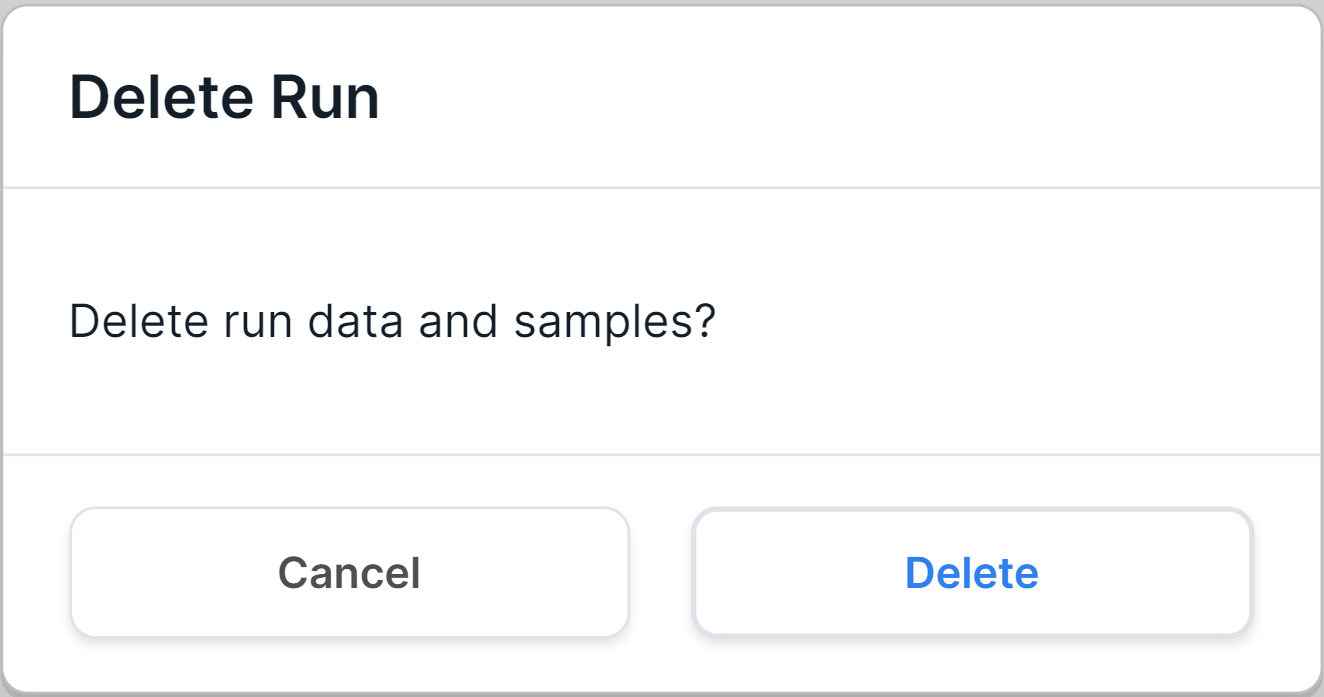
To confirm the run deletion, click on . To cancel deleting a run, click on
or outside the confirmation window.
In addition, you can delete all archived runs by
clicking on 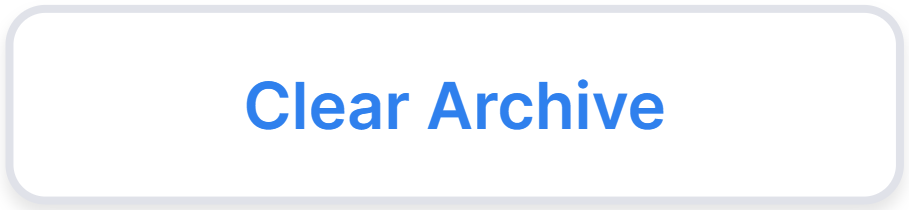 on the "Archive" page.
on the "Archive" page.