Edit Table Columns
This section describes how to add additional or remove unnecessary columns, as well as reorder columns in SNV Viewer table. You can read about the default set of columns here, and about some "special" columns (not added by default) here.
Edit Columns#
From the main SNV Viewer page, click on
in the upper right corner. In the opened window, on the right, a set of the selected columns is shown in the order
in which they are located in the table:
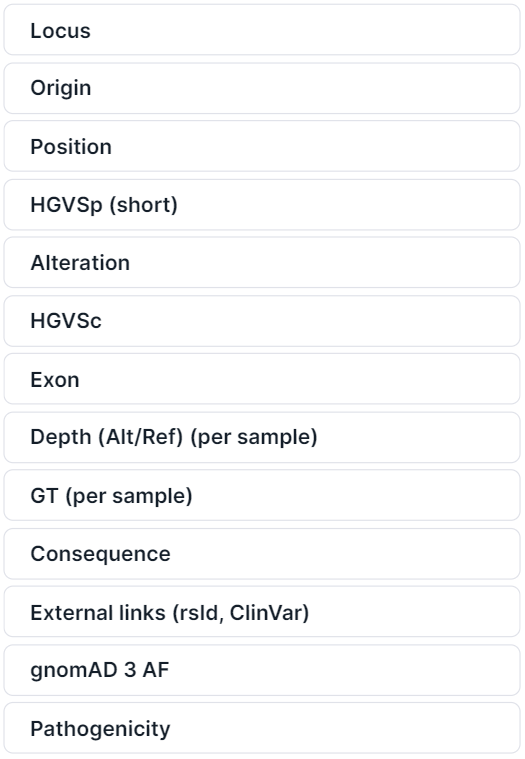
Add Columns#
In order to find the column you want, start typing its name into the search box or expand the corresponding group of columns by clicking on the arrow (the groups correspond to the detailed information panel tabs):
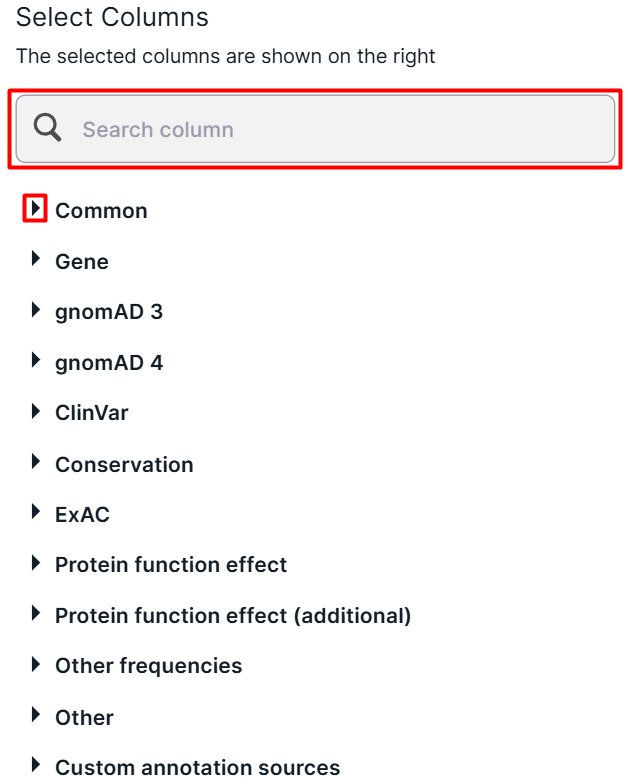
For instance, let's expand the "Common" group. Selected columns are highlighted in blue and have a check mark. You can see that the "End" column with the variant end position is not selected and is not displayed in the SNV Viewer table.
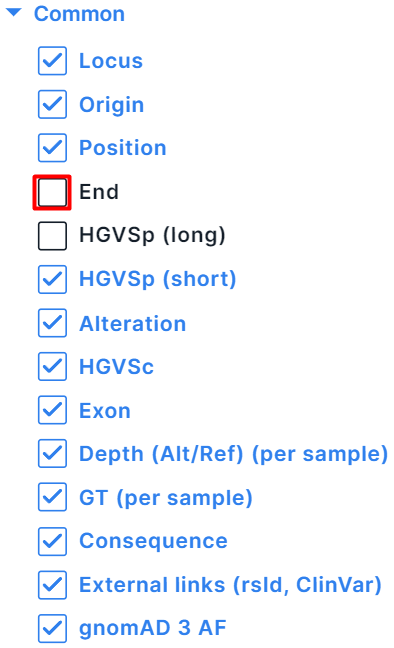
To add a column, check the box. Note that when you add a new column, it will appear at the end of the column list. If you want to change its location in the table, use the corresponding section.
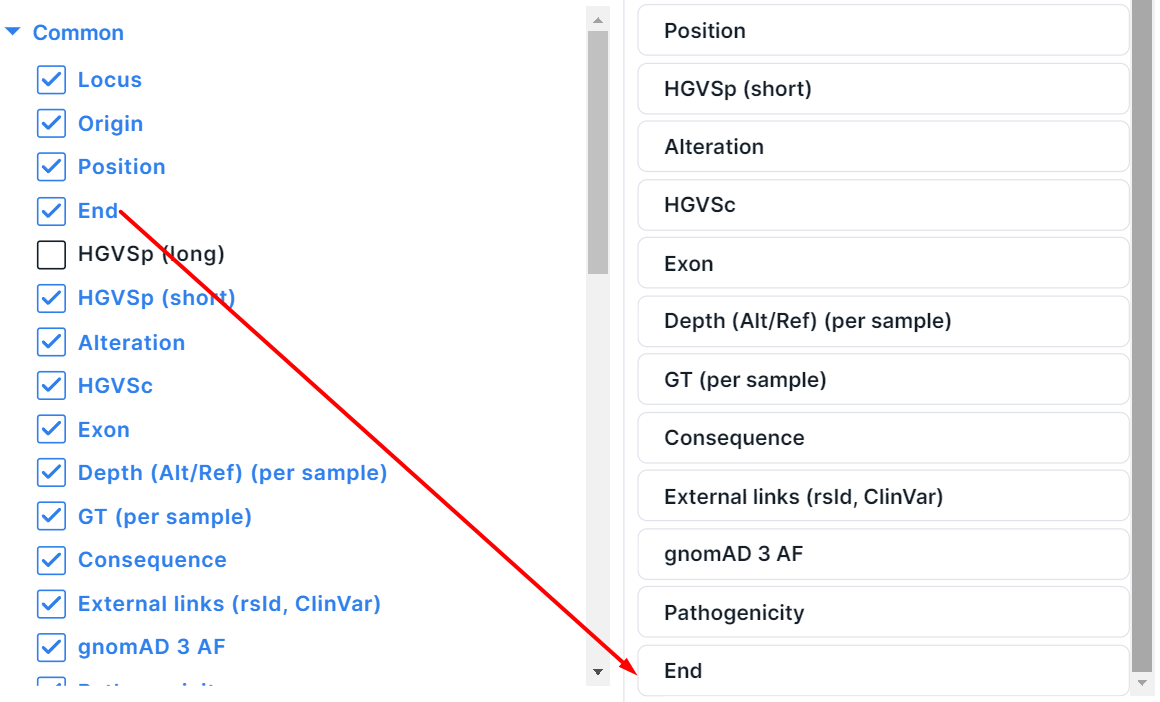
In the same way, you can add as many columns as you need.
Remove Columns#
If you want no unnecessary columns to be displayed in SNV Viewer, either uncheck them in the group list
(on the left), or click on in
the column row (on the right):

Reorder Columns#
To change the column position in the table, click on the column row:
and change its order using the arrows. To put the column closer to the beginning of the table,
click on , and to put the column closer to the end, click on
.
Apply#
If you have finished making changes, click on .
Return to Default Columns#
To return to the default column set and order, click
on and then on
.